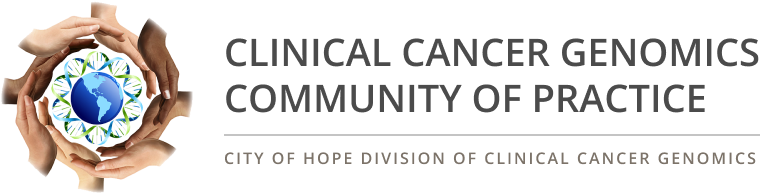
Frequently Asked Questions
Q: I need technical assistance, what can I do?
Need technical help, click here to chat with one of our agents.
Q: How do I access workshops?
- First ensure that you have clicked logged in using the yellow button on the side bar.
- Ensure to use the email address where you received your Know Before You Go email.
- Once logged in:
- Click on the Agenda link in the navigation bar and select the appropriate day
- Click the button labeled Click to Enter Workshops
- 5 minutes prior to the session start time, you will be able to gain access to the session
Q: How do I know which version of Zoom I am running?
Click here for instructions on how to determine the version of Zoom you are running. You can also download the latest version of Zoom here.Zoom is currently running version 5.4.9
Q: I changed my password and can't remember it?
Click here to access our login support page. Our technical assistance team is unable to reset passwords.Q: Are handouts available?
If a workshop has available handouts, they will appear in that day's Handout tab. If a handout tab is not visible for a session, no handouts are available.Q: How do I claim my Continuing Education Units?
First, participate in the workshop. Secondly, enter the verification code for each workshop you attended. Verification codes will be provided during each workshop. Thirdly, complete that day's workshop evaluation survey.Q: I have more questions on CEUs, where can I get additional answers?
Email earanda08@gmail.com for more information on CEUs.
Q: I am having trouble with the audio, the streaming stopped… what do I do?
If you are not able to hear any audio through your computer speakers check to make sure your speakers are not muted or turned off.
The next step is to refresh your screen by pressing the F5 key on your keyboard or clicking the “refresh” button in your web browser.
The slides are not loading; I can’t see the slides, other technical issues
Chrome and Firefox are recommended browsers. Do Not use Internet Explorer.
Please ensure your organization meets hardware, software and bandwidth requirements. Take this requirement check in advance of the conference, to allow time for troubleshooting.
Step 1: Perform a browser test here. If you see the video and hear music that means you passed and can close that window.
Step 2: Please review the following Technical Requirements and be sure your system and networks are up to date.
Minimum System Requirements:
2.0Ghz Processor or faster 2 GB RAM (Greater than 2 GB recommended)
Minimum Browser Requirements:
Browser must support HTML-5. To detect your browser version, run https://whichbrowser.net/
Windows 7 or later Mac OS X 10.9 or later
Chrome 60 or greater
Firefox 52 or greater
Edge 14 or greater
Safari 10 or greater
iOS 10 or greater
Internet Explorer 11
IP Addresses and Ports to Allow for HTML5:
72.32.161.112 port 80, 443 (web and audio) 72.32.200.104 port 80, 443 (web and audio) 72.32.221.65 ports 80, 443 (web and audio) 72.32.221.66 ports 80, 443 (web and audio) 67.203.7.114 ports 80, 443 (web and audio)
Other Recommendations:- It is recommended that you use a PC or MAC with an updated Internet Browser.
- Disable the pop-ups blockers in your Internet browser settings.
- Confirm your internet browser is Active X enabled.
- WiFi is not recommended. WiFi signal strength can vary causing bandwidth to increase or decrease. We recommend a wired connection, when possible, for a consistent signal and consistent bandwidth.
- Audio is projected through your computer speakers. Be sure your computer speakers are on and the volume is up.
| Access Date | Quiz Result | Score | Actions |
|---|